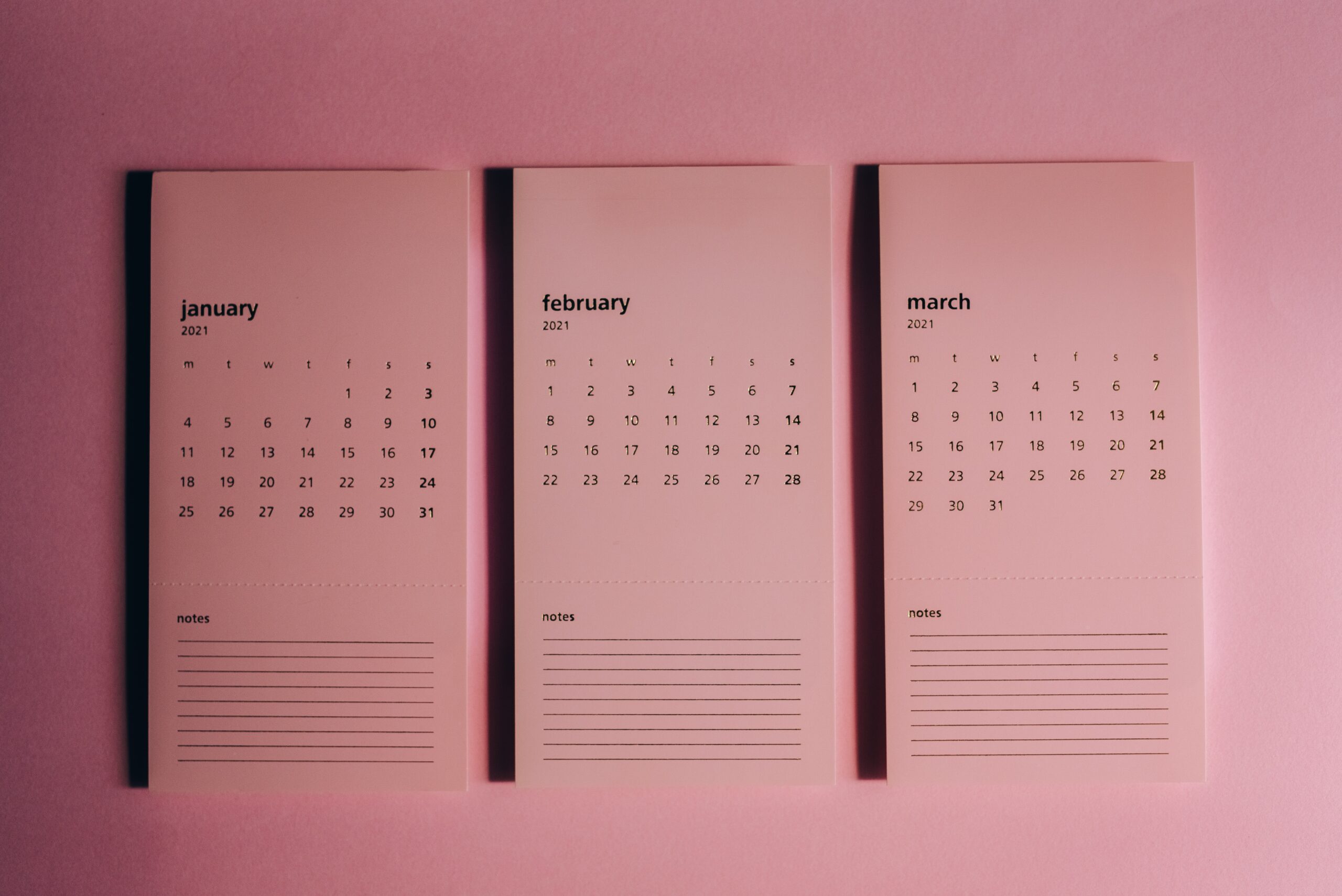Lightning Email Templates for sure are superior to their old counterpart, Classic Email Templates, however, they too come with certain limitations – like every other thing in Salesforce. In Lightning Email Templates, you can easily add the fields of a single object as merge fields. These merge fields are then replaced with the values stored in the individual record utilized in the email-sending process. The limitation is that we can’t use cross-object fields as merge fields in Lightning Email Templates.
At the moment of this writing, there is no standard way of adding cross-object fields as merge fields in Lightning Email Templates. But there is a workaround that we will discuss in this blog post.
Problem
Unable to add cross-object fields as merge fields in Lightning Email Templates.
For Example:
{{{Account.Contact}}} will be a valid merge field but {{{Account.Contact.FirstName}}} won’t be accessible or considered valid.
Solution
Following is the workaround I implemented in Salesforce to add cross-object fields as merge fields.
Create a Formula Field
The simplest way to get the cross-object level value to the object level is to create a formula field on the sObject that we will use as the primary source in the Lightning Email Template For example, if we want to access a field on the third level of object crossing, we can achieve this with the cross-object formula.
CustomObject1__r.CustomObject2__r.CustomObject3__c.CustomField__c
Use Formula Field as Merge Field
Now once, we have created the formula field to access cross-object fields, we can simply use this field as a merge field in the Lightning Email Template.
For example, if we create a cross-object formula field in the Contact object, we can access it in the Lightning Email Template via the following syntax.
{{{ Contact.CustomCrossObjectFormulaField__c }}}
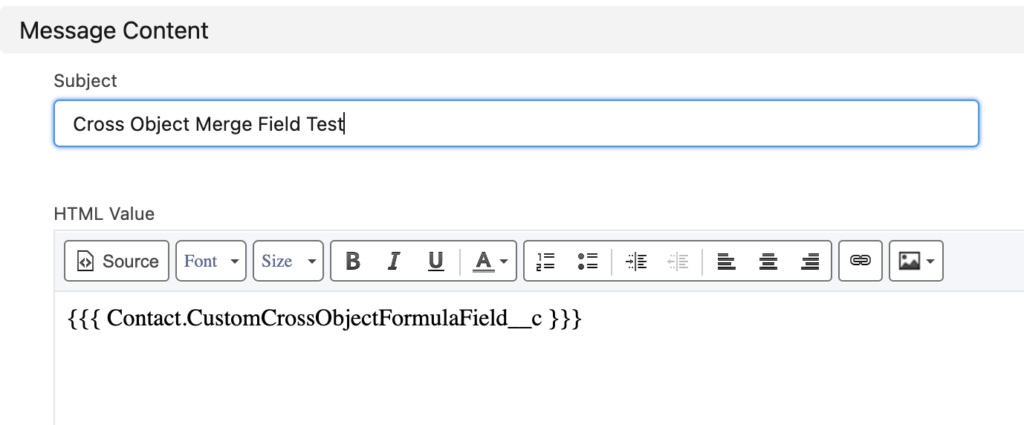
And that will be enough to solve your problem. However, I do want to discuss an alternative approach.
Alternative Approach
This approach doesn’t add cross-object fields as merge fields in Lightning Email Templates, however, it is a way of getting dynamic cross-object fields without the usage of merge fields.
For this, I will create an email template and will include my own custom tags, let’s say #CASE_ID, #PROJECT_NUMBER, etc. I always make the tags in all caps and start them with ‘#’ so that it is different from the rest of the email template’s body.
Once the template is done, I get that template body in Apex and individually replace all of the custom tags or custom merge fields with the values I desire them to be. These values are fetched from SOQL easily, without creating various formula fields.
This is just another way when I solve the merge field problem in Salesforce Lightning Email Templates. Whenever a lot of cross-object fields are required, instead of creating separate formula fields, I use this alternate approach that utilizes Email Template, SOQL, and Apex/Flow (for String replacement).
How would you solve the problem of cross-object fields as merge fields in Lightning Email Template? Let’s discuss the comments.
There is a very important article I wrote related to implementing Grid System in Visualforce that can come in handy when designing PDFs, so check it out as well.
For more weekly guides, keep visiting Salesforce Guides.
Also Read
- How to find Salesforce org type via Apex code?
- The correct format of DateTime field in Web-To-Lead form in Salesforce
- How to create a file from an email attachment in Salesforce